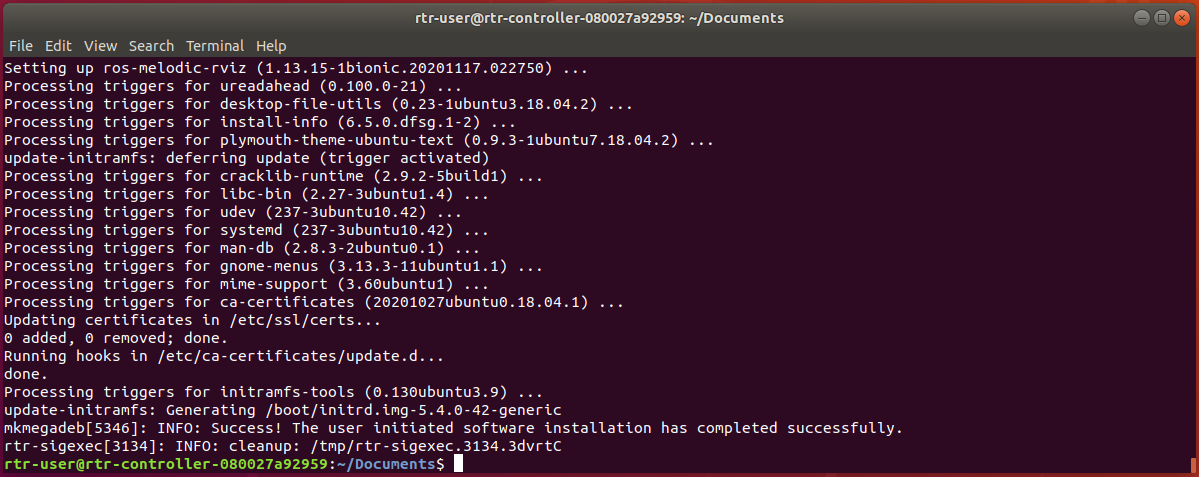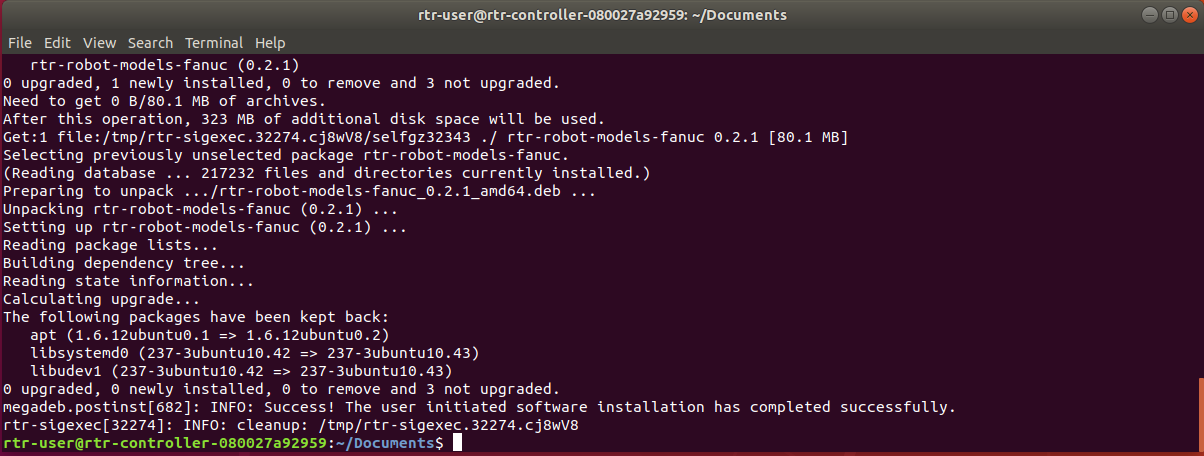...
rapidplan_{SOFTWARE_VERSION_ID}.deb.run
rapidplan_{SOFTWARE_VERSION_ID}.deb.run.check.asc
| Info |
|---|
Each software release has a different name. As an example, the files for updating the software to 1.2.1 are
|
...
rtr-robot-models_{SOFTWARE_VERSION_ID}_amd64.deb.run
rtr-robot-models_{SOFTWARE_VERSION_ID}_amd64.deb.run.check.asc
...
rtr-robot-models-{OEM}_{SOFTWARE_VERSION_ID}_amd64.deb.run
rtr-robot-models-{OEM}_{SOFTWARE_VERSION_ID}_amd64.deb.run.check.asc
...
Follow the steps above to open a terminal
Enter the following command in the terminal to change the directory to the Documents folder, which contains the update files:
Code Block $ cd ~/Documents
Enter the command below in the terminal to make the *.deb.run file executable:
(Hint: Use the Tab key to auto-complete the filename to avoid typos. Type the command and the first part of the filename and then press Tab to auto-complete. If there are multiple files in the directory that share the initial part of the filename, Tab will auto-complete until there’s a difference in the filenames. Enter the next letter and press Tab again to continue.)Code Block $ chmod +x rapidplan_{SOFTWARE_VERSION_ID}.deb.runEnter the following command in the terminal to begin the update:
Code Block $ sudo rtr-sigexec rapidplan_{SOFTWARE_VERSION_ID}.deb.runUpon running the command, a prompt requiring the RTR-User password will appear in the terminal window. Note: the text you enter will not be displayed as you type.
Enter the RTR-User password (“Realtime123”) and press Enter to continue the update.
A successful upgrade will finish with the line:
Code Block INFO: Success! The user initiated software installation has completed successfully.
After a successful installation, restart the Controller to complete the upgrade process.
...
Follow the steps above to open a terminal
Enter the following command in the terminal to change the directory to the Documents folder, which contains the update files:
Code Block $ cd ~/Documents
Enter the following commands in the terminal to make each robot models file executable:
Code Block $ chmod +x rtr-robot-models*
Enter the command below in the terminal to begin installing/updating the base robot models package:
(Hint: Use the Tab key to auto-complete the filename to avoid typos. Type the command and the first part of the filename and then press Tab to auto-complete. If there are multiple files in the directory that share the initial part of the filename, Tab will auto-complete until there’s a difference in the filenames. Enter the next letter and press Tab again to continue.)
Code Block $ sudo rtr-sigexec rtr-robot-models_{SOFTWARE_VERSION_ID}_amd64.deb.runUpon running the command, a prompt requiring the RTR-User password will appear in the terminal window.
Enter the RTR-User password (“Realtime123”) and press Enter to continue the update.
A successful upgrade will finish with the line:
Code Block INFO: Success! The user initiated software installation has completed successfully.
For every robot OEM package you have, enter the following command in the terminal to begin installing/updating the robot models package:
Code Block $ sudo rtr-sigexec rtr-robot-models-{OEM}_{SOFTWARE_VERSION_ID}_amd64.deb.runA successful upgrade will finish with the line:
Code Block INFO: Success! The user initiated software installation has completed successfully.
...