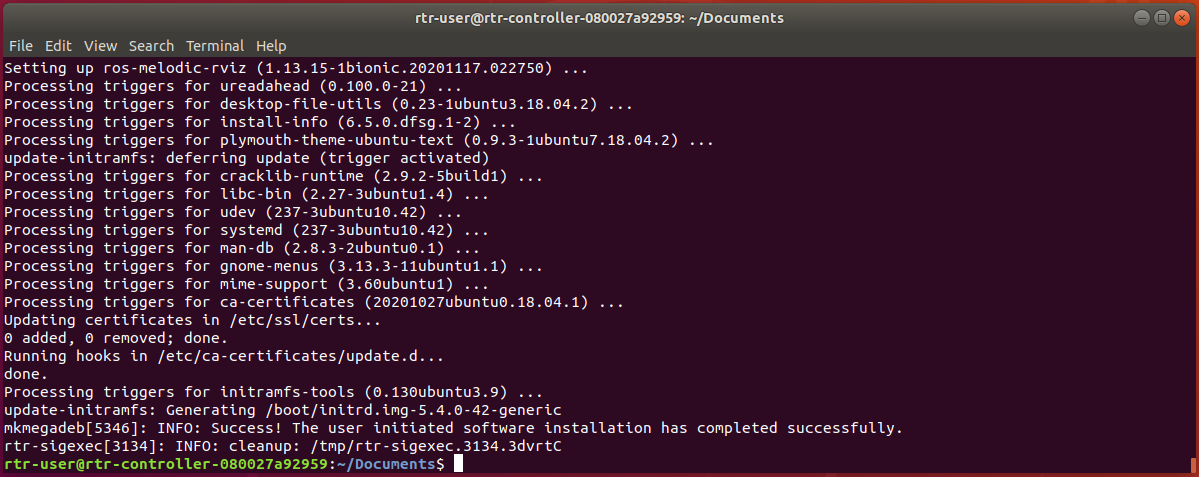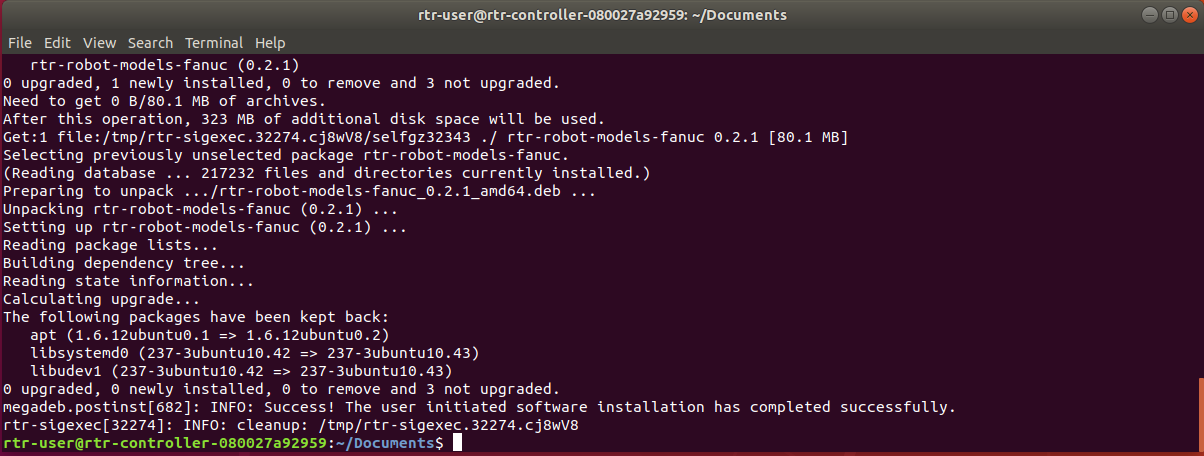...
When updating the software, the first step is to download the software update files from files.rtr.ai. There are two files required to update the software:
rapidplan_
...
rapidplan_{SOFTWARE_VERSION_ID}.deb.run.check.asc
| Info |
|---|
Each software release has a different name. As an example, the files for updating the software to 1.2.1 are
|
...
A.A.A-AAA-AAA+ubuntuBBBlts_amd64.lin.tar
A → RapidPlan version
b → Ubuntu OS version compatible with this installation package
Robot Models Installer
Realtime Robotics has a software package for each robot OEM. You will be provided with the files for whichever OEMs you work with. There are two base files required and then two files required for each OEM :
The base install files are:
rtr-robot-models_{SOFTWARE_VERSION_ID}_amd64.deb.runrtr-robot-models_{SOFTWARE_VERSION_ID}_amd64.deb.run.check.asc
...
OEM
...
rtr-robot-models-{OEM}_{SOFTWARE_VERSION_ID}_amd64.deb.run
rtr-robot-models-{OEM}_{SOFTWARE_VERSION_ID}_amd64.deb.run.check.asc
...
rtr-robot-models_0.2.1_amd64.deb.run and
rtr-robot-models_0.2.1_amd64.deb.run.check.asc
If the RTR Controller has access to the internet, download the files and move both of them to the ~/Documents folder. Otherwise, download them on another computer and transfer them to the ~/Documents folder in the Realtime Controller using an external storage device.
Updating the software
| Note |
|---|
If you are on a Realtime Controller with software version < 1.3.0 you must upgrade the software to 1.3.0 before installing the robot models.Make sure the OS on your machine is the correct one for the software you are installing |
Opening a Terminal
The software upgrade and installation procedure is run from a terminal on the Realtime Controller. Use the following steps to open a terminal.
...
Follow the steps above to open a terminal
NOTE: Installation requires sudo privileges.
Enter the following command in the terminal to change the directory to the Documents folder, which contains the update files:
Code Block $ cd ~/Documents
Enter Rrun the following command below in from the terminal to make the *.deb.run file executable:
(Hint: Use the Tab key to auto-complete the filename to avoid typos. Type the command and the first part of the filename and then press Tab to auto-complete. If there are multiple files in the directory that share the initial part of the filename, Tab will auto-complete until there’s a difference in the filenames. Enter the next letter and press Tab again to continue.)Code Block $ chmod +x rapidplan_{SOFTWARE_VERSION_ID}.deb.runEnter the following command in the terminal to begin the update:
Code Block $ sudo rtr-sigexec rapidplan_{SOFTWARE_VERSION_ID}.deb.runUpon running the command, a prompt requiring the RTR-User password will appear in the terminal window. Note: the text you enter will not be displayed as you type.
Enter the RTR-User password (“Realtime123”) and press Enter to continue the update.
A successful upgrade will finish with the line:
Code Block INFO: Success! The user initiated software installation has completed successfully.:
tar xf ./rapidplan...tarsudo ./install.shAfter a successful installation, restart the Controller to complete the upgrade process.
Robot Model Package Installation
...
Follow the steps above to open a terminal
Enter the following command in the terminal to change the directory to the Documents folder, which contains the update files:
Code Block $ cd ~/Documents
Enter the following commands in the terminal to make each robot models file executable:
Code Block $ chmod +x rtr-robot-models*
Enter the command below in the terminal to begin installing/updating the base robot models package:
(Hint: Use the Tab key to auto-complete the filename to avoid typos. Type the command and the first part of the filename and then press Tab to auto-complete. If there are multiple files in the directory that share the initial part of the filename, Tab will auto-complete until there’s a difference in the filenames. Enter the next letter and press Tab again to continue.)
Code Block $ sudo rtr-sigexec rtr-robot-models_{SOFTWARE_VERSION_ID}_amd64.deb.runUpon running the command, a prompt requiring the RTR-User password will appear in the terminal window.
Enter the RTR-User password (“Realtime123”) and press Enter to continue the update.
A successful upgrade will finish with the line:
Code Block INFO: Success! The user initiated software installation has completed successfully.For every robot OEM package you have, enter the following command in the terminal to begin installing/updating the robot models package:
Code Block $ sudo rtr-sigexec rtr-robot-models-{OEM}_{SOFTWARE_VERSION_ID}_amd64.deb.runA successful upgrade will finish with the line:
Code Block INFO: Success! The user initiated software installation has completed successfully.
...